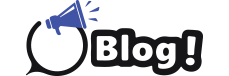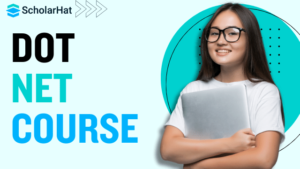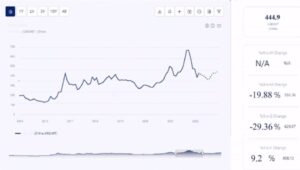How to switch from Windows to Linux
Title: Switching Operating Systems: Windows to Linux Transition Explained
Table of Contents
- Introduction
- Understanding Windows and Linux
- What is Windows Operating System?
- What is Linux Operating System?
- Key Differences Between Windows and Linux
- Reasons to Switch from Windows to Linux
- Security and Privacy Concerns
- Cost Considerations
- Customization and Flexibility
- Performance and Resource Management
- Preparing for the Transition
- Assessing Your Needs and Requirements
- Compatibility Check for Applications and Hardware
- Backing Up Your Data
- Choosing the Right Linux Distribution
- Popular Linux Distributions for Beginners
- Specialized Distributions for Specific Needs
- Factors to Consider in Choosing a Distribution
- Installing Linux
- Dual Boot vs. Clean Installation
- Step-by-Step Installation Process
- Common Installation Issues and Troubleshooting
- Getting Started with Linux
- Desktop Environment and User Interface
- Basic Linux Commands and Navigation
- Finding and Installing Software on Linux
- Transitioning Your Workflows
- Equivalent Applications in Linux for Windows Software
- Productivity Tools and Utilities
- Tips for Adapting to New Workflows
- Customizing and Personalizing Your Linux System
- Theming and Desktop Customization
- Optimizing Performance Settings
- Enhancing Security Features
- Common Challenges and How to Overcome Them
- Compatibility Issues with Specific Software
- File Format and File System Differences
- Learning Curve for New Users
- Learning Resources and Support
- Online Forums and Communities
- Books and Documentation
- Linux Training Courses and Certifications
- Conclusion
Introduction
Switching from one operating system to another can be a significant decision, especially when moving from Windows to Linux. While Windows is widely used for its user-friendly interface and extensive software compatibility, Linux offers benefits such as enhanced security, customization options, and often lower cost. This article will guide you through the process of How to switch from Windows to Linux, covering essential aspects from understanding the differences between the two operating systems to practical tips for installation and adaptation.
Understanding Windows and Linux
What is Windows Operating System?
Windows, developed by Microsoft, is a widely used operating system known for its graphical user interface (GUI), extensive software support, and compatibility with a wide range of hardware. It is prevalent in both personal and enterprise environments due to its ease of use and familiarity.
What is Linux Operating System?
Linux is a Unix-like operating system that is open-source and freely available. It is developed collaboratively by a global community of developers and enthusiasts. Linux distributions (distros) vary widely in their interface, software availability, and target audience, offering a high degree of customization and flexibility.
Key Differences Between Windows and Linux
Windows and Linux differ in various aspects, including their user interface, software ecosystem, security models, and licensing. Understanding these differences is crucial for determining whether Linux is suitable for your needs and preferences.
Reasons to Switch from Windows to Linux
Security and Privacy Concerns
Linux is known for its robust security features and less susceptibility to malware compared to Windows. The open-source nature of Linux allows for faster security patches and transparency in code review, enhancing overall system security.
Cost Considerations
Many Linux distributions are free to download and use, making them a cost-effective alternative to Windows, which often requires purchasing licenses for commercial use or specific editions.
Customization and Flexibility
Linux offers extensive customization options, allowing users to tailor their operating system to suit specific preferences and requirements. From desktop environments to system configurations, Linux provides flexibility that Windows may not offer.
Performance and Resource Management
Linux is renowned for its efficiency in utilizing system resources, making it suitable for older hardware or systems with limited resources. Its lightweight distributions can offer better performance compared to Windows on the same hardware.
Preparing for the Transition
Before making the switch, it’s essential to prepare adequately to ensure a smooth transition without significant disruptions to your workflow. This section covers essential preparatory steps.
Assessing Your Needs and Requirements
Evaluate the software applications and hardware peripherals you use regularly on Windows. Determine if there are Linux equivalents or alternative solutions that meet your needs.
Compatibility Check for Applications and Hardware
Ensure that essential software applications and hardware peripherals have Linux-compatible versions or drivers. Compatibility issues can affect the functionality and performance of your system after migration.
Backing Up Your Data
Create backups of your important files and documents before installing Linux. This precaution ensures that you can restore your data in case of unforeseen issues during the transition process.
Choosing the Right Linux Distribution
Linux offers a variety of distributions, each with its own strengths and target audience. Choosing the right distribution is crucial for a positive experience with Linux.
Popular Linux Distributions for Beginners
Explore beginner-friendly distributions such as Ubuntu, Linux Mint, and Fedora, known for their ease of installation, extensive software repositories, and community support.
Specialized Distributions for Specific Needs
Consider specialized distributions like Kali Linux for cybersecurity professionals, CentOS for server deployments, or Debian for stability and reliability in enterprise environments.
Factors to Consider in Choosing a Distribution
Evaluate factors such as desktop environment preference (e.g., GNOME, KDE, XFCE), software availability, update frequency, and long-term support (LTS) releases when selecting a distribution.
Installing Linux
Dual Boot vs. Clean Installation
Decide whether to dual-boot Linux alongside Windows or perform a clean installation. Dual-booting allows you to keep both operating systems on your system, while a clean installation provides a fresh start with Linux.
Step-by-Step Installation Process
Provide a detailed guide on installing Linux, covering preparation of installation media, booting from USB or DVD, partitioning disks, selecting installation options, and configuring user accounts.
Common Installation Issues and Troubleshooting
Address common installation challenges such as bootloader configuration errors, partitioning issues, and driver problems. Offer troubleshooting tips and solutions to overcome these obstacles.
Getting Started with Linux
After installing Linux, familiarize yourself with the basic operations and functionalities to feel comfortable using your new operating system.
Desktop Environment and User Interface
Introduce different desktop environments available in Linux, such as GNOME, KDE, and XFCE. Explain how to customize the desktop environment to suit personal preferences.
Basic Linux Commands and Navigation
Provide essential Linux commands for file navigation (e.g., ls, cd, pwd), file manipulation (e.g., cp, mv, rm), and system management (e.g., sudo, apt-get, systemctl). Include practical examples for new users.
Finding and Installing Software on Linux
Guide users through package management systems like APT (Advanced Package Tool) and YUM (Yellowdog Updater, Modified) to search for, install, update, and remove software applications.
Transitioning Your Workflows
Adapting to Linux involves finding alternative applications and tools that replicate the functionality of software used on Windows.
Equivalent Applications in Linux for Windows Software
Highlight Linux alternatives for popular Windows applications, such as LibreOffice (Microsoft Office), GIMP (Adobe Photoshop), and VLC Media Player (Windows Media Player).
Productivity Tools and Utilities
Introduce productivity tools native to Linux, including text editors (e.g., Vim, Emacs), development environments (e.g., Visual Studio Code), and collaboration software (e.g., Zoom, Slack).
Tips for Adapting to New Workflows
Provide tips on adjusting workflows and habits when using Linux. Discuss strategies for file management, multitasking, and system maintenance to optimize productivity on the new platform.
Customizing and Personalizing Your Linux System
Explore customization options in Linux to enhance user experience and tailor the operating system to individual preferences.
Theming and Desktop Customization
Discuss how to change themes, icons, fonts, and wallpapers in different desktop environments. Provide resources for downloading and installing custom themes and icon packs.
Optimizing Performance Settings
Optimize system performance by adjusting settings related to power management, CPU scaling, disk I/O scheduler, and memory usage. Explain how these optimizations can improve overall system responsiveness.
Enhancing Security Features
Strengthen security on Linux through practices such as configuring firewalls (e.g., UFW, iptables), enabling full disk encryption, managing user permissions (e.g., sudoers file), and installing antivirus software (e.g., ClamAV).
Common Challenges and How to Overcome Them
Discuss challenges that users may encounter during the transition from Windows to Linux and provide solutions to mitigate these challenges.
Compatibility Issues with Specific Software
Address software compatibility issues by exploring compatibility layers (e.g., Wine, PlayOnLinux) and virtualization solutions (e.g., VirtualBox, VMware) for running Windows applications on Linux.
File Format and File System Differences
Explain differences between file formats (e.g., NTFS, ext4) and file systems used by Windows and Linux. Provide guidance on accessing and converting files between different formats.
Learning Curve for New Users
Acknowledge the learning curve associated with transitioning to Linux and offer strategies for overcoming initial challenges. Emphasize the value of community support and online resources in learning Linux.
Learning Resources and Support
Guide users to resources that can help them learn more about Linux and receive assistance from the community.
Online Forums and Communities
Recommend popular online forums (e.g., Reddit r/Linux, Ubuntu Forums) and community websites where users can seek advice, share experiences, and participate in discussions about Linux.
Books and Documentation
Suggest informative books, manuals, and official documentation available for learning Linux fundamentals, advanced topics, and specific distributions.
Linux Training Courses and Certifications
Highlight online courses, workshops, and certifications offered by educational platforms and Linux organizations (e.g., Linux Foundation, Red Hat) to deepen knowledge and validate skills in Linux.
Conclusion
Summarize the key points discussed throughout the article and emphasize the benefits of switching from Windows to Linux. Encourage readers to explore Linux further, experiment with different distributions, and leverage resources to optimize their experience with the operating system.
This structure provides a comprehensive guide to transitioning from Windows to Linux, covering essential aspects from understanding the operating systems to practical steps for installation, customization, and adaptation. Adjustments can be made to focus on specific aspects or expand further based on the depth of information needed.